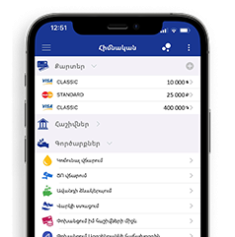Ardshinbank payment cards now with Google Pay
Google Pay is a faster, safer and contactless way to pay. It is already available in the Ardshinbank Mobile Banking application.
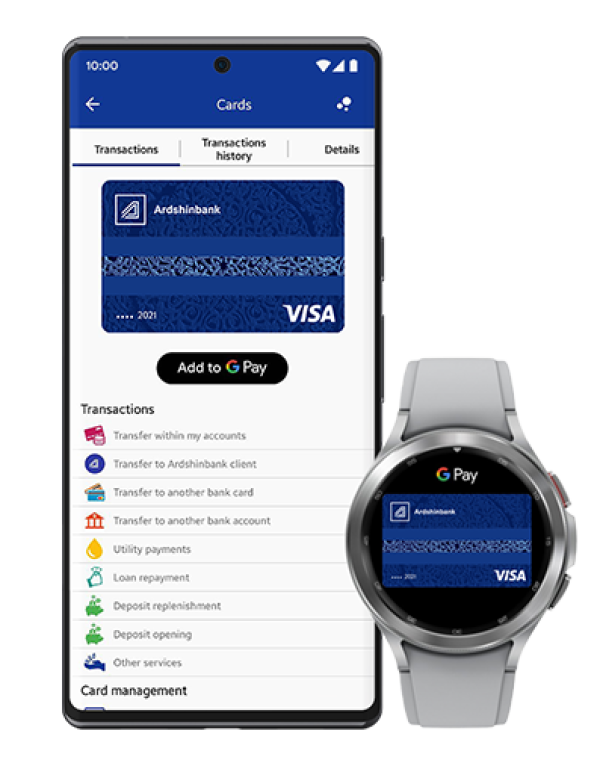
Now you don't need to take your wallet and bank cards with you everywhere.
By activating the Google Pay service, it is possible to pay for goods and services directly by phone in all POS terminals accepting contactless payments, wherever you see the following symbols:

To make a payment with Google Pay you need:
-
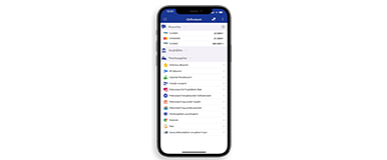 Ardshinbank Mobile Banking App
Ardshinbank Mobile Banking App
Download -
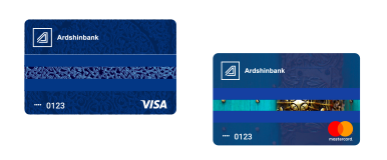 Ardshinbank's banking cards: Mastercard or Visa
Ardshinbank's banking cards: Mastercard or Visa -
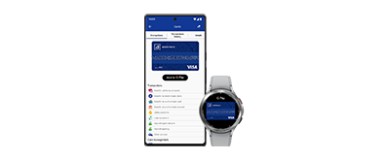 Android phone, tablet and/or Wear OS watch
Android phone, tablet and/or Wear OS watch
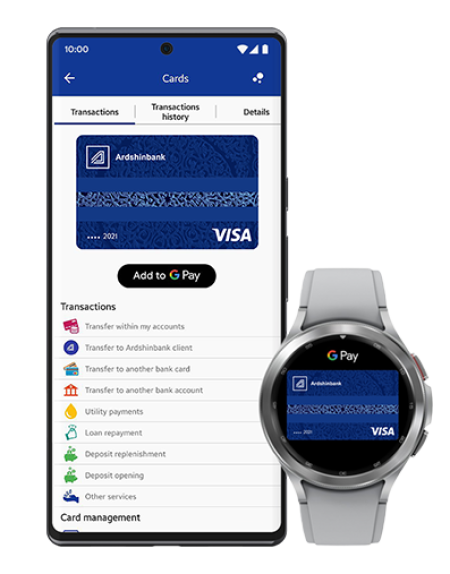
Google Pay Benefits
-
Pay with one tap on your Android smartphone or Wear OS watch. When paying, simply hold the device close to the terminal.
-
It's safer and more secure. There is no hassles of collecting PINs or exchanging cash.
-
Quick attachment of the card in the Ardshinbank mobile application and Google Wallet.
-
Pay with Google Pay faster, easier than ever! It is widely accepted in stores, apps and the web all over the world.
Add your card to Google Pay. Activation is easy.
-
In the list of cards, select the card you want to attach to Google Pay and click the "Add to Google Pay" button
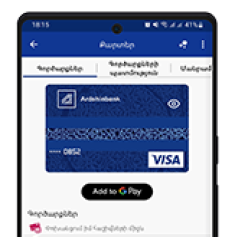
-
Accept the "General Terms and Conditions" and click the Agree button.
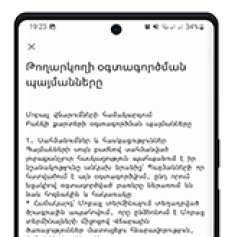
-
The card has been successfully added to Google Pay.
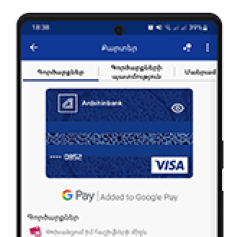
Pay more secure and faster with Google Pay
-
Payment in stores
Google Pay is a simple and more convenient way to pay in stores with your Android smartphone and Wear OS watch. Pay quickly with the devices you use every day.
To make a payment you need to
1. activate the smartphone
2. turn on NFC
3. bring the smartmphone closer to the terminal
4. wait for the the check mark to appearTo pay with Wear OS, select the card and hold the watch close to the payment terminal.
-
Payment in apps and on websites
Google Pay is the faster and safer way to pay in apps and on the web because you no longer have to create an account or fill out long forms.
Select the Google Pay option from the suggested payment methods.

If necessary, enter the shipping address and confirm the payment.
Where to pay?
Use Google Pay wherever you see one of the following symbols:

Frequently Asked Questions
-
All Visa and Mastercard banking cards.
-
Up to 10 cards issued by your name and surname.
-
You do not need internet to make payments in stores.
-
Use Google Pay everywhere: in stores, on the Internet, in apps, where you see one of the contactless payment symbols.
-
Payments with Google Pay are as secure as card payments. Your card data is securely protected, as it is not stored in the device and is not transmitted anywhere during the payment.
-
The cashier will need the token number with which the transaction was made. To view this number, open the card in the Google Wallet app and click on the "Information" icon (the last four digits will be listed under the card number - this is the token number).
If the card is required, you must follow the same steps as when making a purchase.
1. Select the card from which the payment was made on the smartphone.
2. Hold the smartphone near the terminal and confirm the return. -
You can use thin plastic or silicone cases that will not prevent you from paying with Google Pay. If you use thick, metal cases, you should check the impact on the payment on the spot. Case material and thickness can interfere with Google Pay and make contactless payments impossible.
-
Google Pay activation is free. There is no extra charge for using Google Pay. It is paid only for the card (issuance, service fees, interest on a loan, etc.) according to the Bank's tariffs. No additional fees are charged for the provision of tokens, as well as for transactions made with it..
-
Inform the bank immediately about the loss of the card in any convenient way:
- call the communication center: 012-22-22-22,
- Ardshinbank mobile application,
- online chat on the website
- or by visiting the bank.
In order to keep the token number valid, you need to block the card via Mobile by selecting the appropriate function.
-
If you lose your smartphone, use the Find My Phone app. The service allows you to completely delete token numbers from a smartphone, even if the device is offline and not connected to a cellular or Wi-Fi network.
You can also block the token by contacting the Bank. -
The token number will be removed. A new token must be issued for the reissued card.
-
Phone password is required when paying for goods and services.